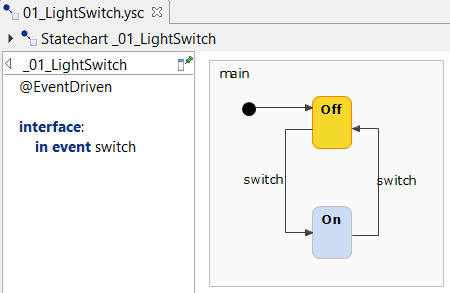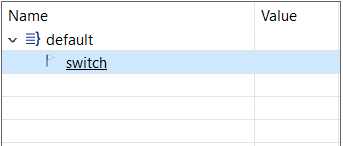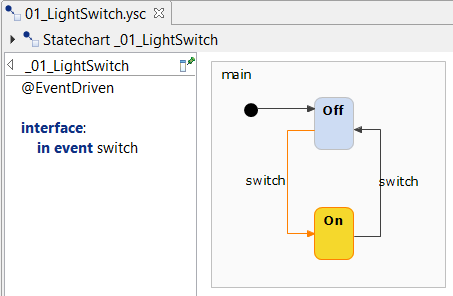Table of contents
Simulating the light switch Copy link to clipboard
- Right-click on 01_lightSwitch.ysc and select Run As → Statechart Simulation in the context menu.
- The simulation starts and shows the light switch model in its
off state. The rectangle named
Off is highlighted in yellow, meaning it is the active state.
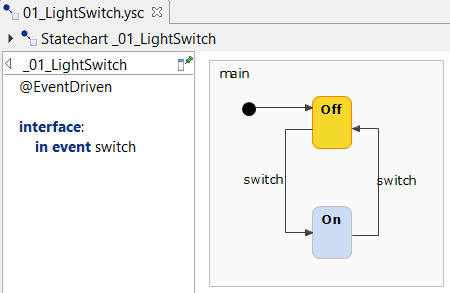
- At the right side of the window, the simulation view is located. In this view, you can change variable values and raise events during a simulation run. Click on the small triangle left from
default to unfold the
switch link. This link represents the
switch event to switch the light on or off.
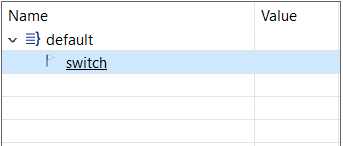
- Click on the
switch link. The active state changes accordingly from
Off to
On.
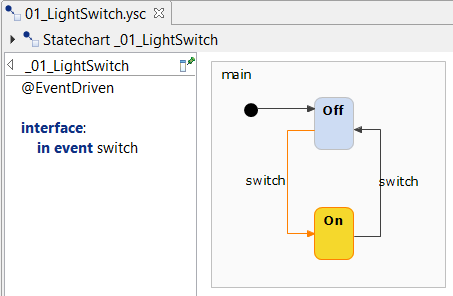
- Click on switch again to switch off the light.