Table of contents
Getting Started Copy link to clipboard
Importing a License or Server Configuration Copy link to clipboard
When you start itemis SECURE and it cannot find a valid license, the following screen appears.
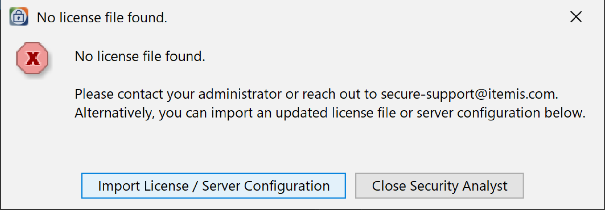
It offers the possibility to automatically import a license file or server configuration, i.e. a ylm.properties file, via the Import License / Server Configuration -button. The selected file will be copied to the USERPROFILE\.itemis directory. A similar dialog with the same import functionality will appear, when you start itemis SECURE with an expired license.

The file extension drop-down menu at the bottom right lets you filter either for license files or server configurations. After a license or server configuration is selected and imported, itemis SECURE has to be restarted to use the imported license or a Floating license.
You may use this import functionality from within your itemis SECURE at any time to import an additional license or update your server configuration with a new one before your license expires. You can start this import via the menu item Help → Import License / Server Configuration….
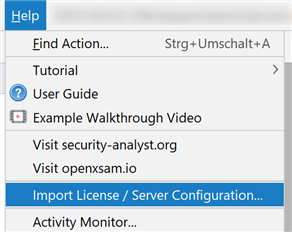
Startup Copy link to clipboard
When you start itemis SECURE for the first time, the following screen appears.
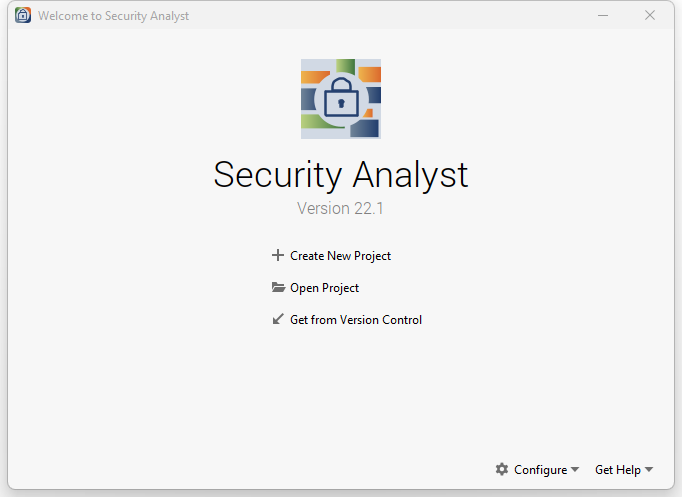
If previous versions of itemis SECURE were detected you may import the settings from one of these versions via the following screen. Select “Do not import settings” if you want to start from scratch.
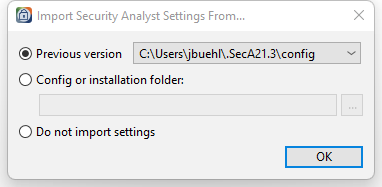
You can choose from a selection of recently opened projects on the left side, or use the controls on the right to create a blank new project, open an existing project or get it from version control.
With further starts, the project last used is automatically opened.