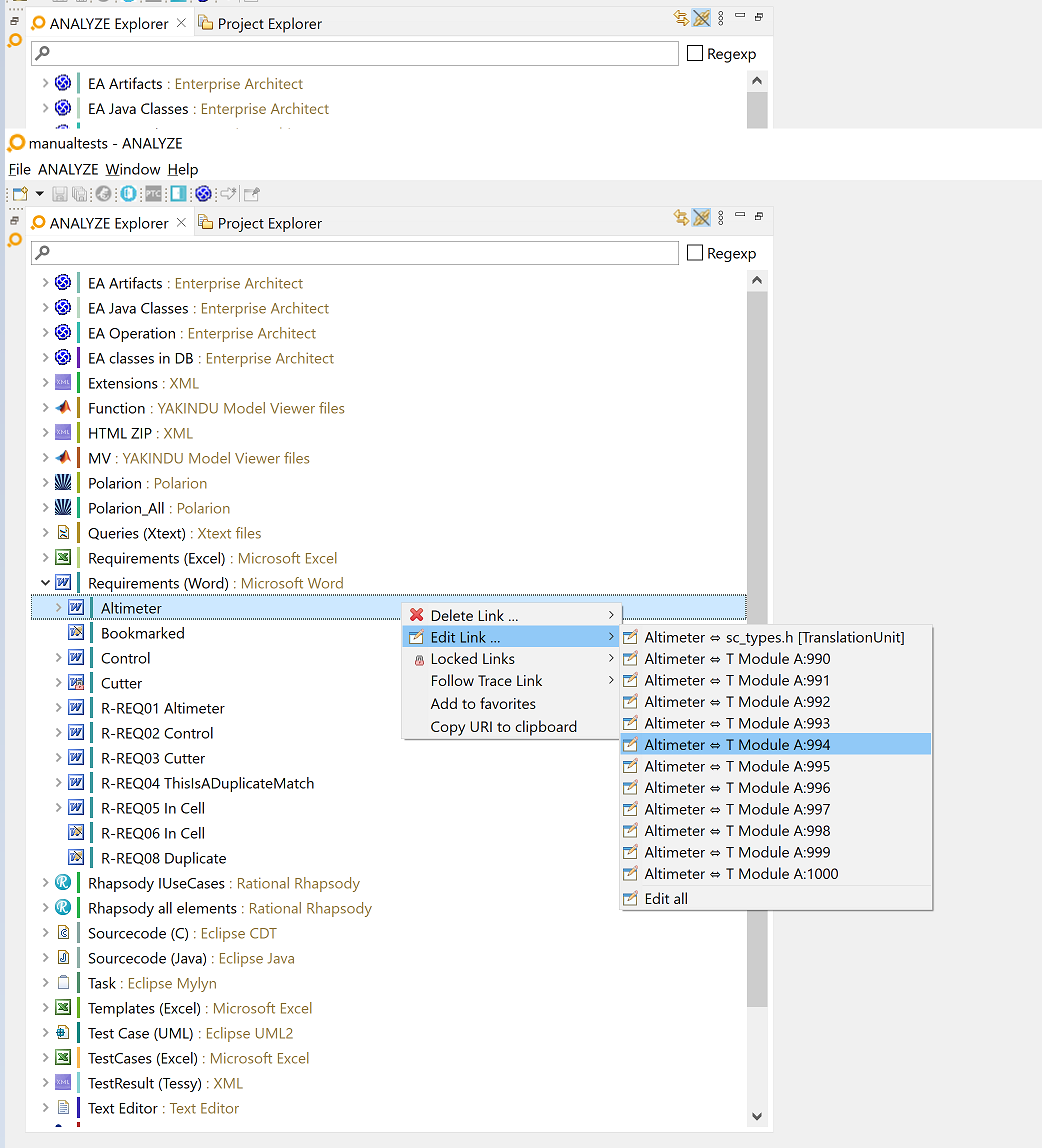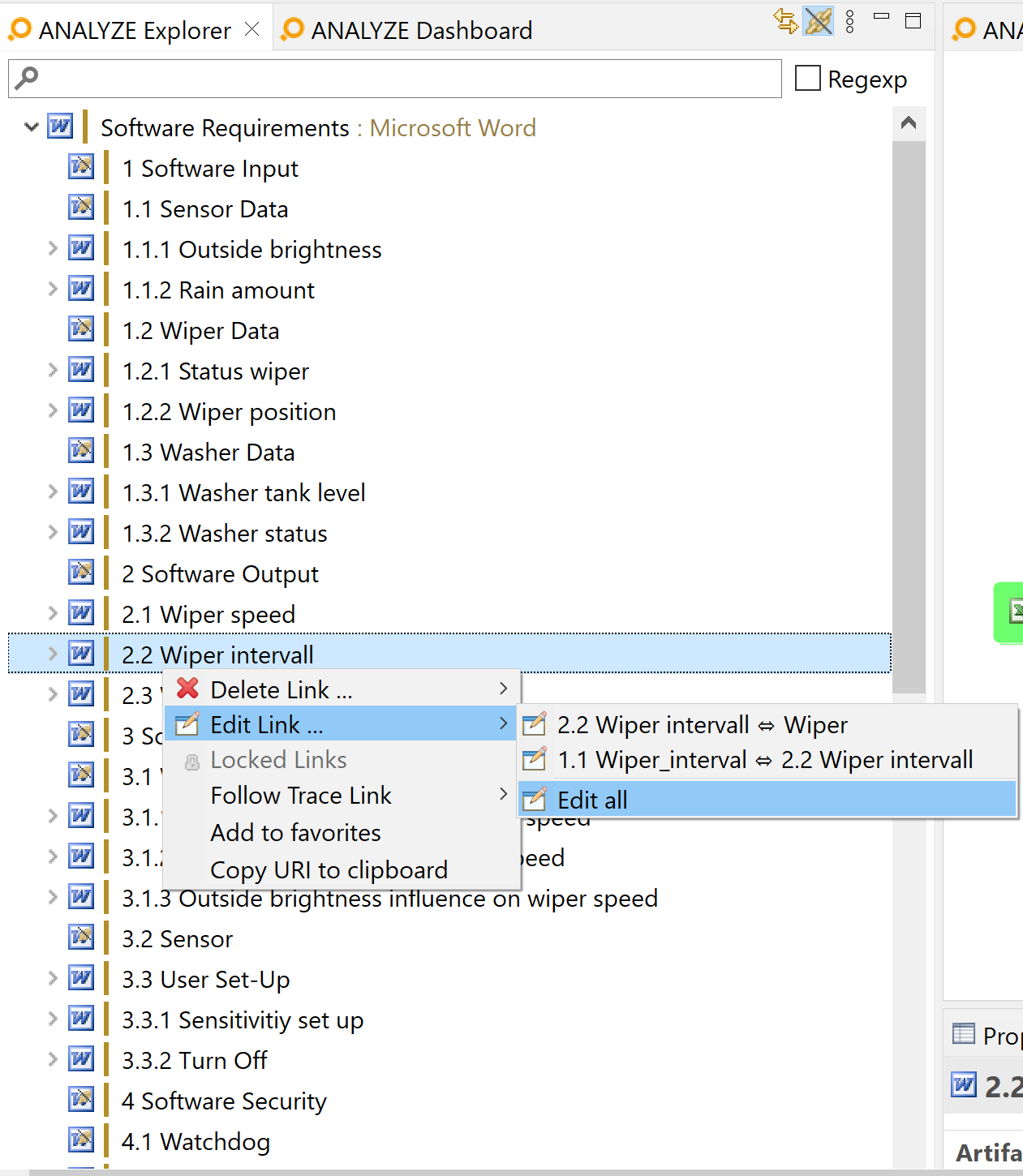Table of contents
Editing links Copy link to clipboard
A link establishes a relationship between an artifact of type A and another artifact of type B. The link also has a specific link type T AB . You can edit a link by the following operations:
- replacing one link end by another artifact of the same type,
- replacing one link end by another artifact of a different type C, implying a change of the link type from T AB to T AC or T CB ,
- changing the link type from T AB to T' AB , while maintaining the artifacts at the link’s ends.
Editing a single link Copy link to clipboard
In order to edit a single link, proceed as follows:
- Select an artifact at one end of that particular link in ANALYZE Explorer .
- Right-click on the artifact. The context menu opens.
- In the context menu, the
Edit link … submenu shows all editable links ending at the selected artifact. Select the link you want to edit.
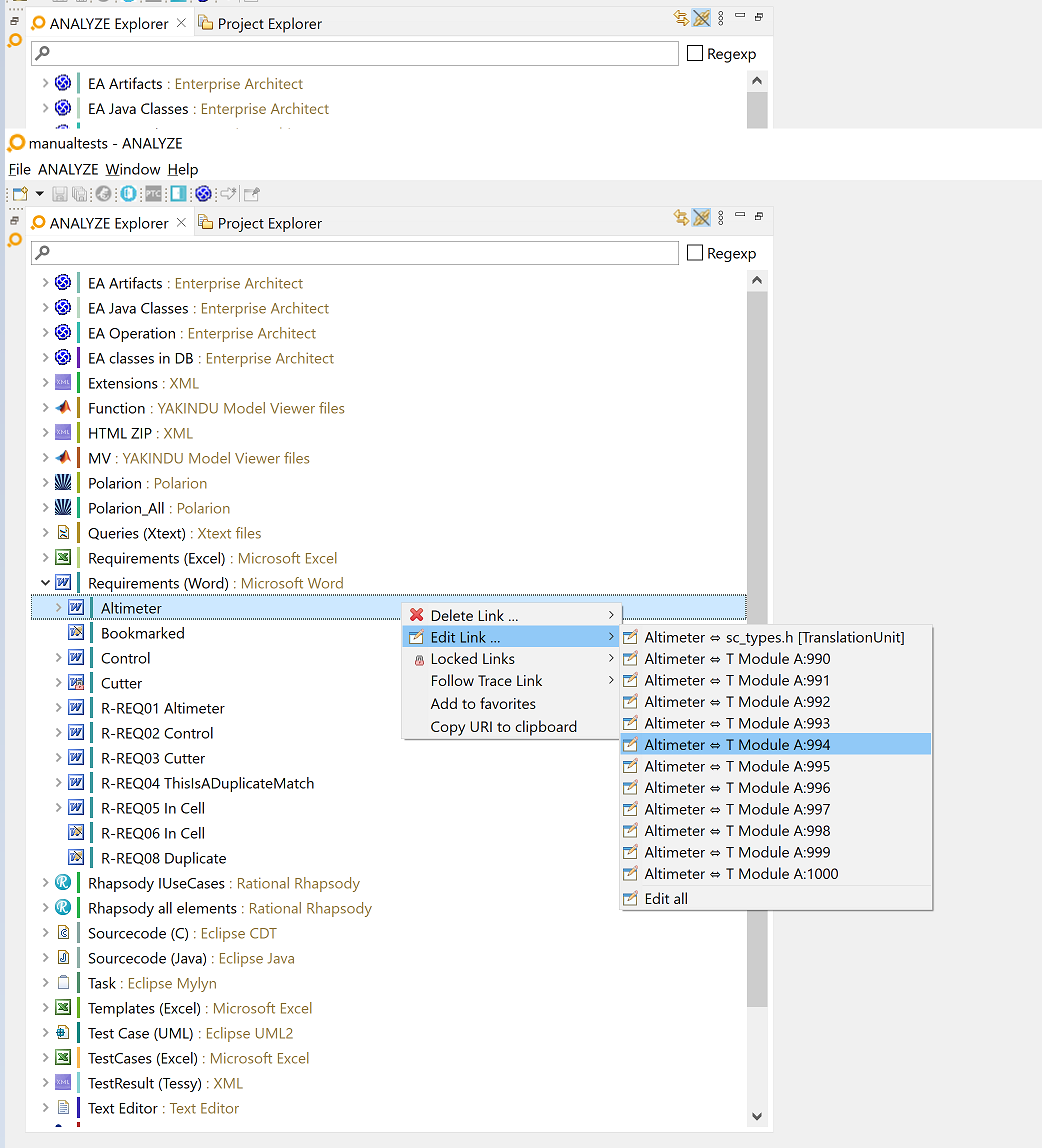
After selecting the link to be edited in the context menu, ANALYZE Editor shows the selected artifact in the Artifact A field, the artifact at the opposite end of the link in the Artifact B field, and the link type in the Link type field. The Link tab’s heading reads "Edit link", to show it is in edit mode, see figure "Editing a single link".
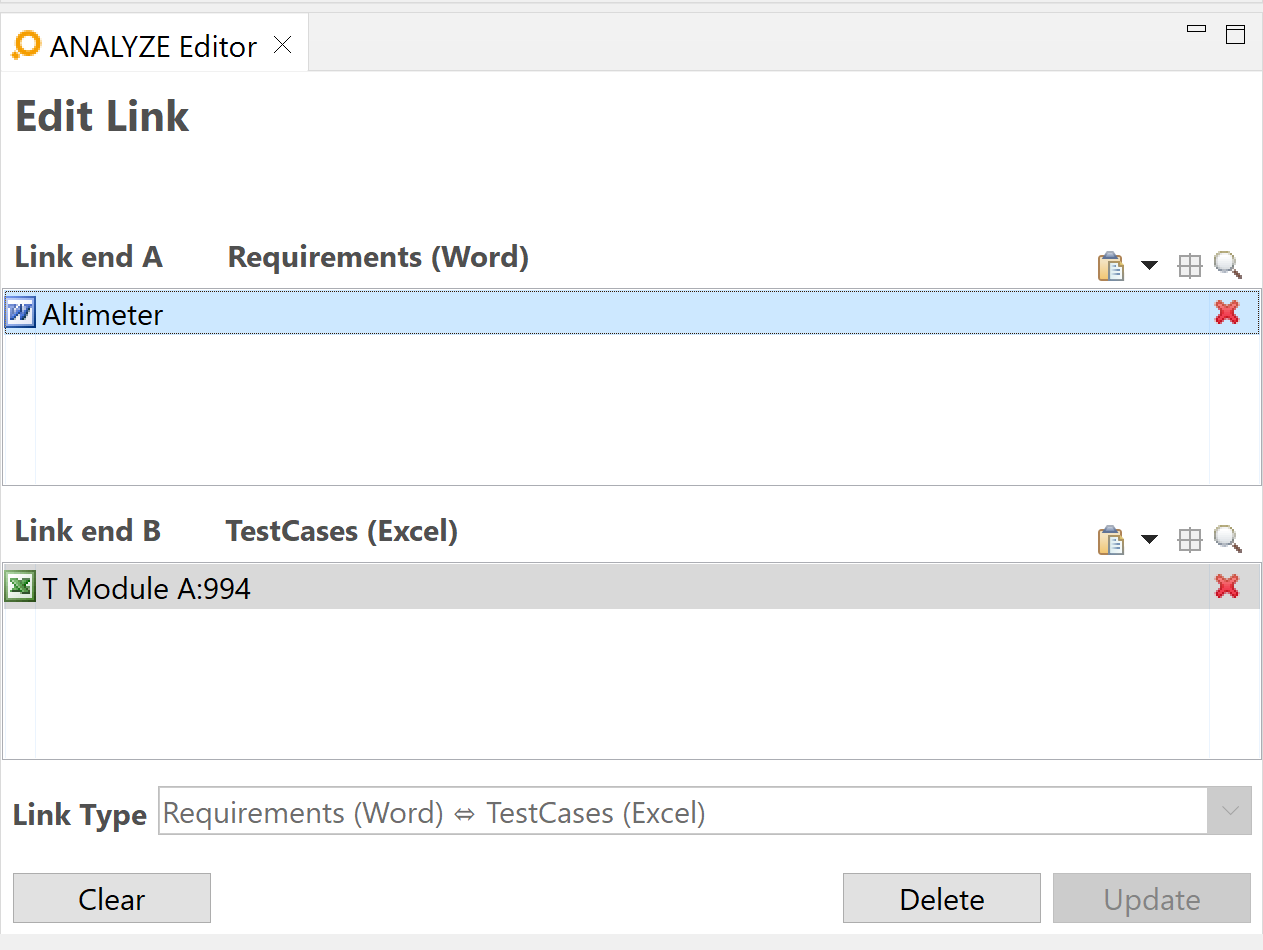
Editing a single link
Replacing one of the artifacts Copy link to clipboard
In order to replace one link end, proceed as follows:
- Insert the replacement artifact into either the Artifact A or Artifact B field, replacing the artifact in that field.
- Click on the Update button to actually execute the replacement.
In order to insert the replacement artifact into the artifact field, you have various different options. They are described in section "Populating artifact areas".
Replacing both artifacts Copy link to clipboard
You can even replace both ends of a link at the same time, which effectively replaces a link from W to X by another one from Y to Z.
- Insert the first replacement artifact into the Artifact A field, replacing the artifact in that field.
- Insert the second replacement artifact into the Artifact B field, replacing the artifact in that field.
- Click on the Update button to actually execute the replacement.
In order to insert the replacement artifact into the artifact field, you have various different options. They are described in section "Populating artifact areas".
Editing all links of an artifact Copy link to clipboard
In order to edit all links of an artifact, proceed as follows:
- Select the artifact in ANALYZE Explorer .
- Right-click on the artifact. The context menu opens.
- In the context menu, select
Edit link … → Edit all. This menu entry is available only if the artifact has at least two links.
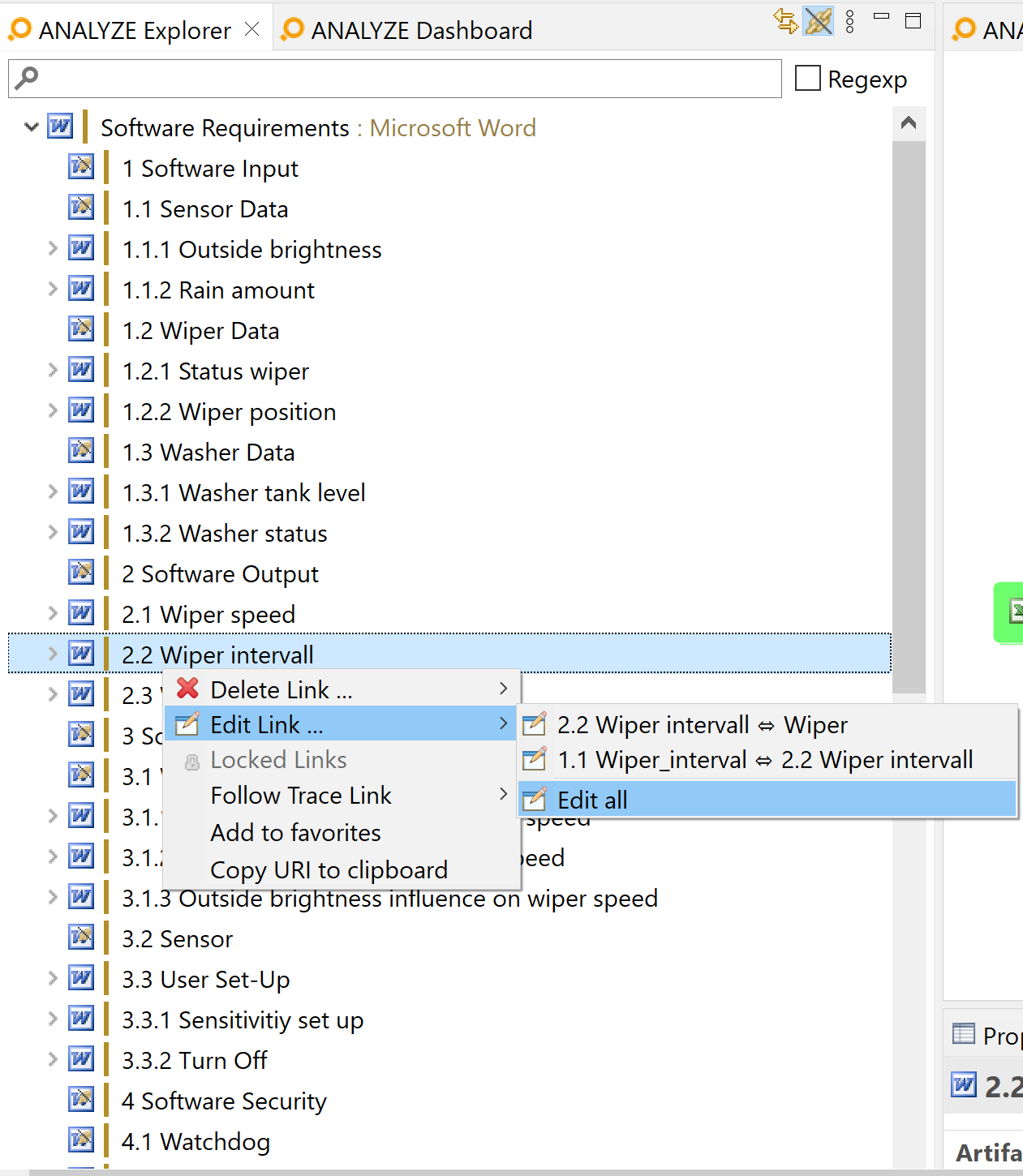
As a consequence, ANALYZE Editor displays the selected artifact and its links in the editor, see figure "Editing all links of an artifact".
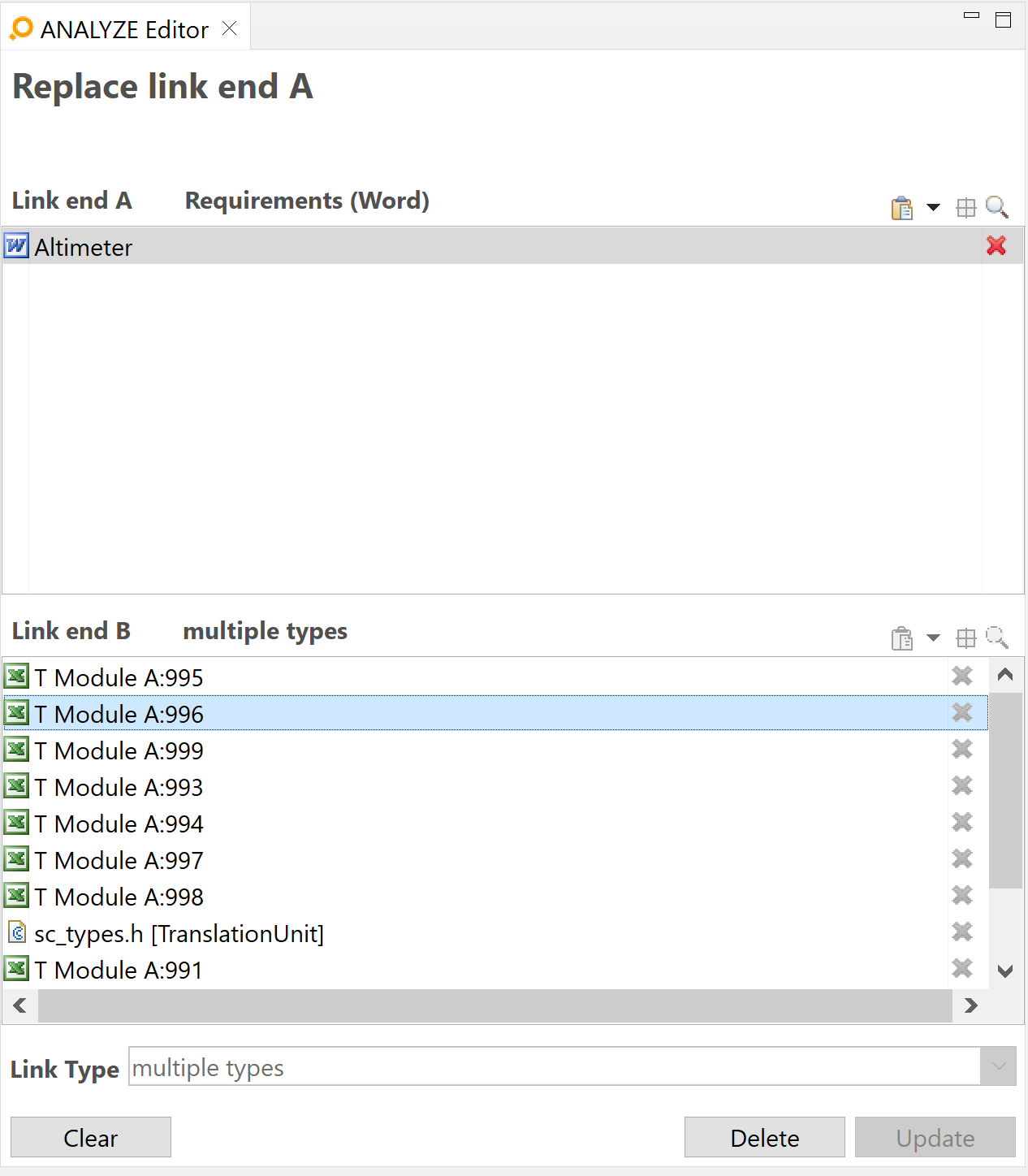
Editing all links of an artifact
In this mode all links from the selected artifact are fixed in „Link end B” section. It is only possible to select a different artifact as „Link end A”. Doing so enables the „Update” button to move all the links to the new artifact. In case some of the links are already defined for the replacement a dialog asks if all the links should be moved anyhow.